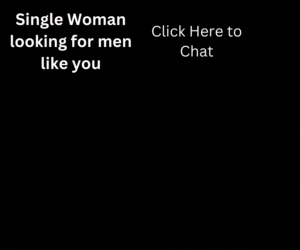Date range picker component creates a dropdown menu or calendar from which a user can select a range of dates. Here we will create date range picker in React.
Date Range Picker Component in React
First we will create basic functional components required in our date range picker like Heading, Day, Days. So, create file date-range-picker-components.js in your project.
const Heading = ({date, changeMonth, resetDate}) => (
<nav className="daterangepicker--nav">
<a onClick={() => changeMonth(date.month() - 1)}>‹</a>
<h1 onClick={() => resetDate()}>{date.format('MMMM')} <small>{date.format('YYYY')}</small></h1>
<a onClick={() => changeMonth(date.month() + 1)}>›</a>
</nav>
);
const Day = ({currentDate, date, startDate, endDate, onClick}) => {
let className = [];
if (moment().isSame(date, 'day')) {
className.push('active');
}
if (date.isSame(startDate, 'day')) {
className.push('start');
}
if (date.isBetween(startDate, endDate, 'day')) {
className.push('between');
}
if (date.isSame(endDate, 'day')) {
className.push('end');
}
if (! date.isSame(currentDate, 'month')) {
className.push('muted');
}
return (
<span onClick={() => onClick(date)} currentDate={date} className={className.join(' ')}>{date.date()}</span>
)
};
const Days = ({date, startDate, endDate, onClick}) => {
const thisDate = moment(date);
const daysInMonth = moment(date).daysInMonth();
const firstDayDate = moment(date).startOf('month');
const previousMonth = moment(date).subtract(1, 'month');
const previousMonthDays = previousMonth.daysInMonth();
const nextsMonth = moment(date).add(1, 'month');
let days = [];
let labels = [];
for (let i = 1; i <= 7; i++) {
labels.push(<span className="label">{moment().day(i).format('ddd')}</span>);
}
for (let i = firstDayDate.day(); i > 1; i--) {
previousMonth.date(previousMonthDays - i + 2);
days.push(
<Day key={moment(previousMonth).format('DD MM YYYY')} onClick={(date) => onClick(date)} currentDate={date} date={moment(previousMonth)} startDate={startDate} endDate={endDate} />
);
}
for (let i = 1; i <= daysInMonth; i++) {
thisDate.date(i);
days.push(
<Day key={moment(thisDate).format('DD MM YYYY')} onClick={(date) => onClick(date)} currentDate={date} date={moment(thisDate)} startDate={startDate} endDate={endDate} />
);
}
const daysCount = days.length;
for (let i = 1; i <= (42 - daysCount); i++) {
nextsMonth.date(i);
days.push(
<Day key={moment(nextsMonth).format('DD MM YYYY')} onClick={(date) => onClick(date)} currentDate={date} date={moment(nextsMonth)} startDate={startDate} endDate={endDate} />
);
}
return (
<nav className="daterangepicker--days">
{labels.concat()}
{days.concat()}
</nav>
);
};
export default { Heading, Days };Create Date Range Picker in React
Now, we can import the components defined above (date-range-picker-components is the filename of our components).
import { Heading, Days } from './date-range-picker-components';
class DateRangePicker extends React.Component {
constructor(props) {
super(props);
this.state = {
date: moment(),
startDate: moment().subtract(5, 'day'),
endDate: moment().add(3, 'day')
};
}
resetDate() {
this.setState({
date: moment()
});
}
changeMonth(month) {
const {date} = this.state;
date.month(month);
this.setState(
date
);
}
changeDate(date) {
let {startDate, endDate} = this.state;
if (startDate === null || date.isBefore(startDate, 'day') || ! startDate.isSame(endDate, 'day')) {
startDate = moment(date);
endDate = moment(date);
} else if (date.isSame(startDate, 'day') && date.isSame(endDate, 'day')) {
startDate = null;
endDate = null;
} else if (date.isAfter(startDate, 'day')) {
endDate = moment(date);
}
this.setState({
startDate,
endDate
});
}
render() {
const {date, startDate, endDate} = this.state;
return (
<div className="daterangepicker">
<Heading date={date} changeMonth={(month) => this.changeMonth(month)} resetDate={() => this.resetDate()} />
<Days onClick={(date) => this.changeDate(date)} date={date} startDate={startDate} endDate={endDate} />
</div>
);
}
}Now, we have DateRangePicker Component in React and we can use this in our functional or class component.
Recommendation
Create Searchbar Component in React
How to create charts in ReactJS
Create Popup Component in React
Create Drag and Drop List in React
MultiSelect Components in React
Create AutoComplete or Autosuggest in React
For more React Tutorials Click here, Node.js Tutorials Click here.
If you like this, share this.