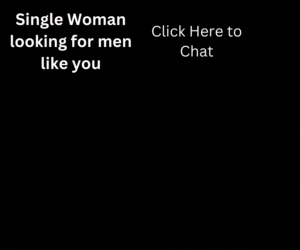A timeline is a display of a list of activities or events in chronological order. Timeline is typically a graphic representation, showing a long bar labelled with dates, title or description paralleling it. Here we will create timeline in React.
Create Timeline Component in React
const timelineData = [
{
text: 'Started React Tutorials',
date: 'February 25 2022',
category: {
tag: 'react-tutorials',
color: '#FFDB14'
},
link: {
url: 'https://readymadecode.com/',
text: 'View'
}
},
{
text: 'Started Laravel Tutorials',
date: 'March 04 2022',
category: {
tag: 'laravel-tutorials',
color: '#e17b77'
},
link: {
url: 'https://readymadecode.com/',
text: 'View'
}
},
{
text: 'MongoDB Tutorials',
date: 'March 07 2022',
category: {
tag: 'mongodb-tutorials',
color: '#1DA1F2'
},
link: {
url: 'https://readymadecode.com',
text: 'View'
}
}
];
const TimelineItem = ({ data }) => (
<div className="timeline-item">
<div className="timeline-item-content">
<span className="tag" style={{ background: data.category.color }}>
{data.category.tag}
</span>
<time>{data.date}</time>
<p>{data.text}</p>
{data.link && (
<a
href={data.link.url}
target="_blank"
rel="noopener noreferrer"
>
{data.link.text}
</a>
)}
<span className="circle" />
</div>
</div>
);
const Timeline = () =>
timelineData.length > 0 && (
<div className="timeline-container">
{timelineData.map((data, idx) => (
<TimelineItem data={data} key={idx} />
))}
</div>
);React Timeline Component CSS
.timeline-container {
display: flex;
flex-direction: column;
position: relative;
margin: 40px 0;
}
.timeline-container::after {
background-color: #e17b77;
content: '';
position: absolute;
left: calc(50% - 2px);
width: 4px;
height: 100%;
}
.timeline-item {
display: flex;
justify-content: flex-end;
padding-right: 30px;
position: relative;
margin: 10px 0;
width: 50%;
}
.timeline-item:nth-child(odd) {
align-self: flex-end;
justify-content: flex-start;
padding-left: 30px;
padding-right: 0;
}
.timeline-item-content {
box-shadow: 0 0 5px rgba(0, 0, 0, 0.3);
border-radius: 5px;
background-color: #fff;
display: flex;
flex-direction: column;
align-items: flex-end;
padding: 15px;
position: relative;
width: 400px;
max-width: 70%;
text-align: right;
}
.timeline-item-content::after {
content: ' ';
background-color: #fff;
box-shadow: 1px -1px 1px rgba(0, 0, 0, 0.2);
position: absolute;
right: -7.5px;
top: calc(50% - 7.5px);
transform: rotate(45deg);
width: 15px;
height: 15px;
}
.timeline-item:nth-child(odd) .timeline-item-content {
text-align: left;
align-items: flex-start;
}
.timeline-item:nth-child(odd) .timeline-item-content::after {
right: auto;
left: -7.5px;
box-shadow: -1px 1px 1px rgba(0, 0, 0, 0.2);
}
.timeline-item-content .tag {
color: #fff;
font-size: 12px;
font-weight: bold;
top: 5px;
left: 5px;
letter-spacing: 1px;
padding: 5px;
position: absolute;
text-transform: uppercase;
}
.timeline-item:nth-child(odd) .timeline-item-content .tag {
left: auto;
right: 5px;
}
.timeline-item-content time {
color: #777;
font-size: 12px;
font-weight: bold;
}
.timeline-item-content p {
font-size: 16px;
line-height: 24px;
margin: 15px 0;
max-width: 250px;
}
.timeline-item-content a {
color: #333;
text-decoration: none;
font-size: 14px;
font-weight: bold;
}
.timeline-item-content a::after {
content: ' ►';
font-size: 12px;
}
.timeline-item-content .circle {
background-color: #fff;
border: 3px solid #e17b77;
border-radius: 50%;
position: absolute;
top: calc(50% - 10px);
right: -40px;
width: 20px;
height: 20px;
z-index: 100;
}
.timeline-item:nth-child(odd) .timeline-item-content .circle {
right: auto;
left: -40px;
}
@media only screen and (max-width: 1023px) {
.timeline-item-content {
max-width: 100%;
}
}
@media only screen and (max-width: 767px) {
.timeline-item-content,
.timeline-item:nth-child(odd) .timeline-item-content {
padding: 15px 10px;
text-align: center;
align-items: center;
}
.timeline-item-content .tag {
width: calc(100% - 10px);
text-align: center;
}
.timeline-item-content time {
margin-top: 20px;
}
.timeline-item-content a {
text-decoration: underline;
}
.timeline-item-content a::after {
display: none;
}
}Now, we have an <Timeline /> component we can use this in our functional or class components. For example we are using this in our App Component.
const App = () => <>
<h1>React Timeline</h1>
<Timeline />
</>;
ReactDOM.render(<App />, document.getElementById('app'));Recommendation
Create Searchbar Component in React
How to create charts in ReactJS
Create Popup Component in React
Create Drag and Drop List in React
MultiSelect Components in React
Create AutoComplete or Autosuggest in React
For more React Tutorials Click here, Node.js Tutorials Click here.
If you like this, share this.